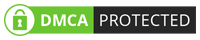Microsoft has announced that Windows 10 support will end on October 14, 2025, marking a critical juncture for users, businesses, and IT professionals. This means that Microsoft will no longer provide security updates, non-security updates, or technical support for Windows 10. Continuing to use unsupported Windows 10 exposes systems to increased vulnerability to cyberattacks, potential data loss, compatibility issues, and performance degradation.
What Does “End of Support” Mean?
When Microsoft ends support for an operating system, it means they will no longer:
- Provide security updates: This is the most significant concern. Without security patches, your system becomes vulnerable to new and emerging threats, including malware, viruses, and ransomware.
- Offer non-security updates: These updates typically include bug fixes and performance improvements, which will also cease.
- Provide technical support: If you encounter issues with Windows 10, Microsoft will no longer offer assistance.
The Risks of Running Unsupported Windows 10:
Continuing to use Windows 10 after October 14, 2025, exposes your system to significant risks: - Increased vulnerability to cyberattacks: Without security updates, your system becomes a prime target for hackers.
- Potential data loss: Malware and viruses can corrupt or delete your data.
- Compatibility issues: Newer hardware and software may not be compatible with an outdated operating system.
- Performance degradation: Over time, unsupported systems can experience performance issues and instability.
What Are Your Options?
With the deadline approaching, users have several options: - Upgrade to Windows 11: This is the most recommended option. Windows 11 offers enhanced security features, a modern interface, and improved performance. However, your hardware must meet the minimum system requirements. Microsoft provides a PC Health Check app to verify compatibility.
- Purchase a new computer: If your current hardware is incompatible with Windows 11, consider purchasing a new computer with Windows 11 pre-installed.
- Consider alternative operating systems: For users with less demanding needs, exploring Linux distributions might be an option. However, this requires a steeper learning curve and may not be suitable for all applications.
- For Businesses: Begin planning the migration now. Large organizations need to carefully assess their hardware and software compatibility, develop a migration strategy, and allocate sufficient resources. Delaying this process could lead to significant disruptions.
Preparing for the Transition: - Check your system compatibility: Use the PC Health Check app to determine if your hardware supports Windows 11.
- Back up your data: Before making any changes to your system, ensure you have a complete backup of your important files.
- Review your software compatibility: Verify that your essential applications are compatible with Windows 11.
- Start planning your upgrade or replacement: Don’t wait until the last minute. Begin planning your transition now to avoid potential disruptions.
- Stay informed: Keep up-to-date with Microsoft’s announcements and resources regarding the Windows 10 end of support.
What Next?
Users have several options to consider, including upgrading to Windows 11, purchasing a new computer with Windows 11 pre-installed, exploring alternative operating systems, and planning for businesses to migrate. To prepare for the transition, check system compatibility, back up important files, review software compatibility, start planning your upgrade or replacement, and stay informed about Microsoft’s announcements and resources. By understanding the risks and exploring options, a smooth and secure transition can be ensured.

Discover more from Digital Web Education CSC Centre
Subscribe to get the latest posts sent to your email.